The best gaming mouse can make a huge difference to your gaming. It can swing that K/D ratio around in your favor, help you pick off a headshot that much easier, or simply make moving your cursor around a more enjoyable experience. And as PC upgrades go, this is one of the most affordable ways of improving your gaming experience.
In the great debate over gamepad vs. keyboard and mouse, the dynamic duo almost always takes the crown. The speed and accuracy are unmatched, especially in first-person shooters where reflexes and accuracy on the draw really matter.
So a mouse is a great investment, but there is massive variation in quality, features, and how they're designed. The best mouse for MOBA players will be different from the best lightweight mouse that a CSGO player might use, for example. Whether you're looking for wired or wireless, light or heavy, or with a dozen programmable buttons, there's a mouse designed just for you. You just have to know where to look.
We've tested dozens of gaming mice and made a list of those we feel are worth your time. To do that, we've played hours and hours of games with them (someone's got to do it), and these are the best gaming mice out of that process. The good news is that the best gaming mouse doesn't need to cost you hundreds of dollars; we've found some great budget options as cheap as $50.
Of course, if you're shopping for a new gaming mouse, you might as well match it with the best gaming keyboard.
Best gaming mouse


The Razer DeathAdder has an overall fantastic shape for all sorts of grips and hand sizes, and I've spent hundreds of hours playing games, using Photoshop, and browsing the Internet with it. Despite years of iterations, Razer never messes with the DeathAdder's shape. There's no reason to.
The DeathAdder V2 uses a 20,000 DPI Razer Focus+ optical sensor, and while big numbers don't necessarily equate to quality, here they do. Razer's newest tech delivers flawless tracking, even if you move the mouse as fast as humanly possible.
For the majority of games and gamers, the DeathAdder V2 is a fantastic mouse. Its design is simple, with two perfectly placed, generously sized thumb buttons. It also has an excellent optical mouse sensor that will work on both hard and cloth pads, and it has the ultimate body shape for a claw or hybrid claw/palm grip.
And if you want to ditch the tail, the DeathAdder V2 Pro takes the same shape, the same sensor, and makes it a fantastic wireless gaming mouse.
Read our full Razer DeathAdder V2 review.


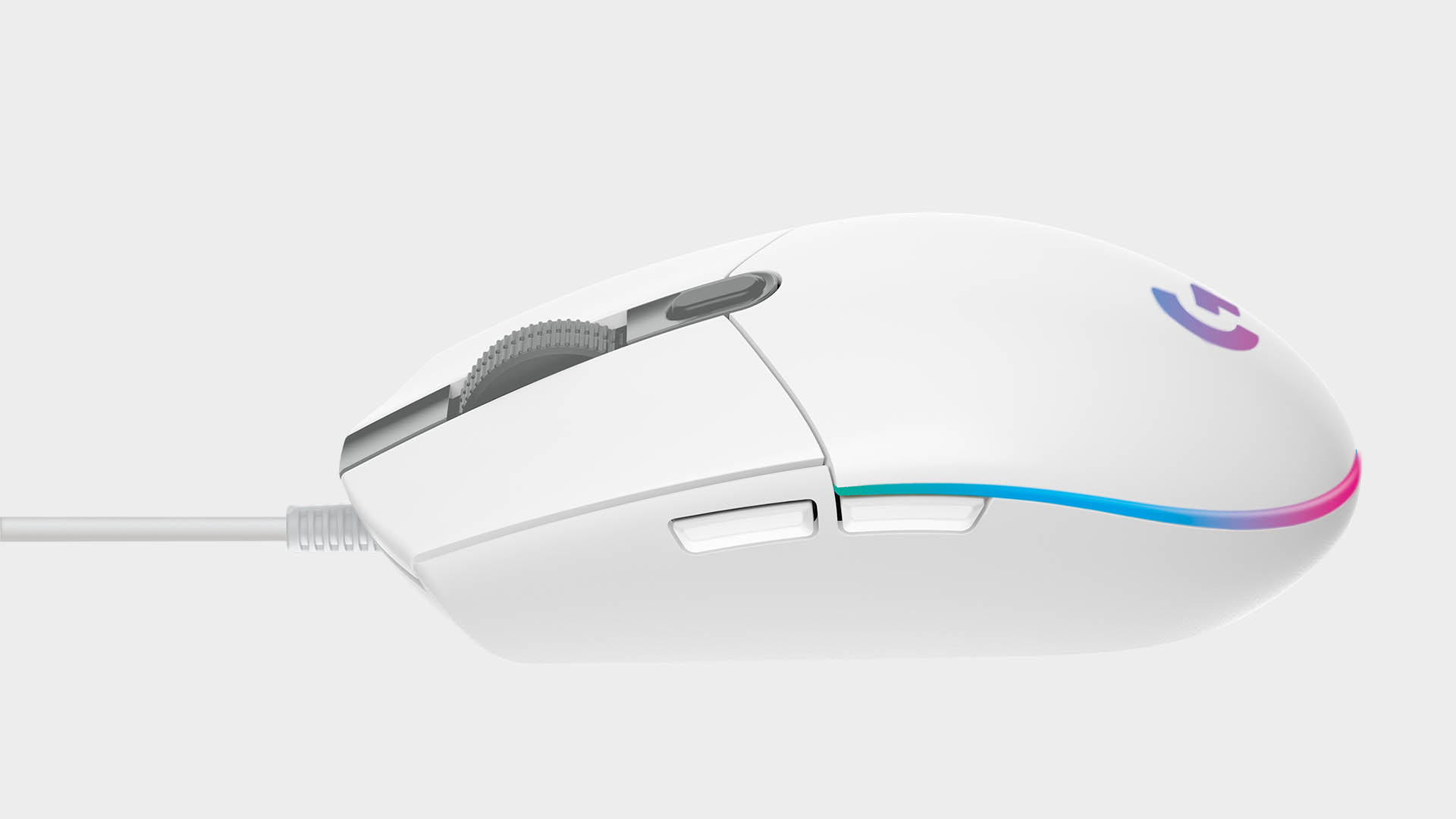

There are plenty of affordable gaming mice worth your money today, but few you can have complete confidence in quite like the Logitech G203 Lightsync. It's an all-around performer, delivering stable and consistent performance in a sleek package, and is the best cheap gaming mouse around today. The Logitech sensor within is rated up to 8,000 DPI if you're interested, and it's got responsive switches throughout to ensure smooth operation.
The only significant difference between this and the G203 Prodigy that used to sit here is the inclusion of three-zone RGB lighting on the Lightsync instead of the single-zone lighting on the Prodigy. It's not a huge change, but one that looks a treat and doesn't cost extra, in theory. If you can snag a bargain deal on the G203 Prodigy, we highly recommend that you move on it while stocks last.
Read our full Logitech G203 Lightsync review.




The form and function of Razer's Naga mouse have both come a long way over the years, but it has long been the best MMO mouse for our money. And this revision of the Razer Naga Pro is the best yet: a tiny, comfortable mouse with a high-quality sensor and three interchangeable thumb grips, with button arrays ideal for MOBAs, MMOs, or general use.
The MOBA array is the best; it has six buttons laid out in two rows so that there are enough buttons to map multiple abilities, but not so many that they become an overwhelming samey blob.
This year's Naga offers an improved battery life and works with the Razer Mouse Dock (not included, sadly). The Razer Naga Pro is slightly on the small side for larger hands, with a more squat shape than some gaming mice. It's comfortable in the relaxed grip suited to MMOs but will still do the job if you play MOBAs, shooters, or other active games.
It's also worth noting that, while the Naga is an entirely right-handed rodent, Razer has created a southpaw version that features our best left-handed mouse guide. However, the leftie version does only come with a single set of side buttons.
Read our full Razer Naga Pro review.



The Prime Wireless is a no-frills, high-performance machine designed to meld with your palm and make you the FPS god you always dreamed of being. The $139 mouse is part of Steelseries' Prime lineup of esports-focused peripherals and sits between the cheaper wired Prime and the OLED packing Prime+.
The Prime Wireless immediately felt like it was designed just for my particular hand. SteelSeries says it worked with several esports pros to develop the right shape and weight that feels like an extension of your arm. For once, the product lives up to the hype. The Prime Wireless is designed for right-handers, particularly claw and fingertip grippers. The whole mouse seems to gently slope towards the right so that it cradles in your palm for a comfortable grip.
As a wireless mouse, it has a built-in rechargeable battery rated for 100 hours per charge, which is over a week of average use. However, I should point out those numbers are only achievable when the mouse is running in High-efficiency mode, which tones down some settings like the RGB to save power. For gaming, you'll want to keep it in performance mode, which will chew through the battery in significantly less time—around 40 hours in testing.
I never expected to like the Steelseries Prime Wireless, but it's just so damn comfortable to use for work and gaming. Input lag is no issue, and honestly, wireless these days are virtually indistinguishable from their wired counterparts. The battery life is excellent, and that quick charge is something every wireless peripheral should have. At $139, the Prime Wireless is on the pricier side, but it's a quality mouse that will serve you well.
Read our full SteelSeries Prime Wireless review.
Best gaming keyboard | Best CPU for gaming | Best graphics cards
Best VR headset | Best wireless gaming mouse | Best wireless gaming keyboard




The new Razer Basilisk V3 is, as the name suggests, the third iteration of the iconic wired rodent. Initially introduced way back in the beautiful year 2018 B.C. (Before Covid), the Basilisk quickly earned its name as one of the best gaming mice. We loved the follow-up Basilisk V2 and the many improvements it brought. On to this version, three mice, and the improvements aren't as immediately apparent.
The Basilisk V3 looks and feels practically identical to the V2, which admittedly isn't a bad thing at all. Designed for right-handers, the $70 Basilisk V3 retains the identical flared and textured thumb rest, iconic thumb paddle, and split mouse button design of the V2.
The Basilisk V3 is a solid iteration on an already great mouse, improving elements without detracting from others. Those improvements are welcome, too, and I honestly can't get over how good the added Chroma lighting looks. The HyperScroll Tilt Wheel is fun, though ultimately not as valuable for gaming as productivity work. Still, overall I love this new Basilisk, and it certainly leaves me excited for a wireless Basilisk V3 Ultimate. Now that's going to be some mouse.
Read our full Razer Basilisk V3 review.




The updated version of this Steelseries mainstay, the Sensei 310, subtly reinvented a classic mouse. It needed it. Almost everything is new except the Sensei's ambidextrous shape, and that's precisely how it should be. Thanks to a new plastic shell, the Sensei is grippier and can shrug off a sweaty palm. Steelseries uses its custom version of one of the best gaming sensors around, ensuring the Sensei 310 won't suffer any tracking issues.
The Sensei 310 fits in your hand just like the old Sensei and is an excellent shape for either left- or right-handed gamers looking for a midsized ambidextrous mouse. That means it has a pair of identical thumb buttons on the left and the right, a common issue for ambidextrous mice—it can be far too easy to accidentally click the wrong side's buttons as you grip with your pinky. In my hours of testing the Sensei 310, that hasn't happened once.
The size and shape of the thumb buttons have been tweaked, making it easy to rock your thumb upwards to press them but keeping them out of the way of accidental pinky clicks. Anyone looking for a small, light, or ambidextrous mouse: this should be your first stop.




Best wireless gaming mouse: ideal cable-free rodents
Best wireless gaming keyboard: no wires, no worries
Best wireless gaming headset: top untethered audio
The G Pro Wireless is peerless when it comes to cord-free pointers, packing Logitech's excellent 16,000 DPI HERO sensor and the kind of latency-free experience you'd expect from a wired mouse. It's incredibly light, sitting just over the 80g weight mark, but it doesn't feel cheap or disposable, unlike some lighter mice. Instead, it's crafted of high-quality materials and exhibits performance to match.
Logitech designed every component in the G Pro Wireless to be as light and durable as possible, including shaving down the thickness of the chassis' side walls without sacrificing composition or density. Judging from the multiple hard tumbles, the G Pro has survived from my desk; it's a very sturdy piece of kit.
It also boasts a healthy 40 hours of battery life and is customizable, with buttons on the side panels that can be removed and traded out for smooth inserts, if that's your preference. You could also pair the G Pro with Logitech's Powerplay charging mat and never worry about running out of juice again. The only real downside is the price tag: at around $120, the G Pro isn't cheap, but it can fully justify that cost with quality.
Gaming mouse FAQ
Why should I choose a gaming mouse over the average optical mouse?
For one thing, gaming mouse sensors are designed to be more responsive and accurate. With adjustable (or no) smoothing and acceleration, your aim will stay true. Gaming mice are more accessible because of their programmable buttons and versatility over a traditional mouse.
Is a wireless mouse good for gaming?
Historically the answer was always: no. The wireless connection, though convenient, was used to add extra latency to the connection compared with a wired cable, which meant input lag in games was ‘a a thing’. For reference, that is also seen as a ‘very bad thing’ in competitive online games.
But modern wireless interfaces, primarily the 2.4GHz radio connections, have zero perceptible difference in latency compared to a standard wired connection. Blind tests have been done with pro gamers using wired and wireless mice, and if the most sensitive players around can’t tell the difference, we’re confident you won’t be able to either.
Bluetooth connections, however, can still introduce unwelcome input lag into a gaming situation, so that’s best avoided. In modern wireless gaming mice, however, Bluetooth is only used as a low-power backup option.
What should I look out for in a gaming mouse?
When deciding on a mouse, your priority should be finding one that’s comfortable for your hand. There are numerous sizes, shapes, and weights to consider. You might have the coolest-looking mouse with the most practical array of buttons, but if it’s not comfortable for you, you won’t be able to settle in with it. There are plenty of ambidextrous gaming mice and gaming mice for lefties in the list, too—if the goofy stance is more your style.
In the last few years, most gaming mice have also adopted very high DPI sensors (or, more accurately: CPI), so even a budget mouse will likely perform well. Most of these sensors can handle extremely high DPI counts at up to 20,000 DPI when realistically, you’ll play on a much lower sensitivity—generally under 2,000 DPI. The consensus is not to worry about that number too much. Instead, concentrate on finding a mouse with the ideal shape and weight, and obviously, one that’ll match your stylish set-up.
Pro gamers generally recommend lighter, more straightforward mice with few buttons to get in the way. Lighter mice won’t fatigue your wrist and can easily glide across the mouse pad at high speeds. Anything below 100 grams is often ideal for competitive mice. But something has to be said about how powerful you feel at the helm of a nice heavy mouse.
How do we test gaming mice?
We’ve used enough gaming mice to have a good feel for build quality, button placement, and shape. Our opinions on those aspects of mouse design are naturally subjective, but they’re also well-informed. The tricky part of testing gaming mice is analyzing the other part of the equation: tracking performance, jitter, angle snapping, acceleration, and perfect control speed, and determining how each of those issues affects the experience of using a mouse.
For that, applications such as Mouse Tester come in handy. We used this software to see if we could spot any glaring issues with the mice we used. In every gaming mouse we tested, though, angle snapping and acceleration were disabled in the mouse drivers by default (though a mouse can still exhibit acceleration from issues with the sensor itself) and never encountered any glaring performance issues.
Gaming mouse jargon buster
Grip refers to how you hold the mouse. The most common grips are palm, claw, and fingertip. Here's a good example of how each grip works.
CPI stands for counts per inch, or how many times the mouse sensor will read its tracking surface, aka your mousepad, for every inch it’s moved. This is commonly referred to as DPI, but CPI is a more accurate term. The lower the CPI, the further you have to move the mouse to move the cursor on the screen.
Jitter refers to an inaccuracy in a mouse sensor reading the surface it’s tracking. Jitter often occurs at higher mouse movement speeds or higher CPIs. Jitter can make your cursor jump erratically, and even slight jitter could wreck a shot in an FPS or make you misclick on a unit in an RTS.
Angle snapping, also called prediction, takes data from a mouse sensor and modifies the output to create smoother movements. For example, if you try to draw a horizontal line with your mouse, it won’t be perfect—you’ll make some subtle curves in the line, especially at higher sensitivities. Angle snapping smooths out those curves and gives you a straight line instead. This is generally bad because it means your cursor movements won’t match your hand’s movements 1:1, and angle snapping will not be useful in most games. Thankfully, almost all gaming mice have angle snapping disabled by default.
Acceleration is probably the most reviled, most scrutinized issue with gaming mouse sensors. When a mouse sensor exhibits acceleration, your cursor will move faster the faster you move the mouse; this is often considered bad because moving the mouse slowly six inches across a mousepad will move the cursor differently than moving the mouse rapidly same distance. This introduces variability that can be hard to predict.
Perfect control speed, or malfunction rate, refers to the speed at which the mouse can be moved while still tracking accurately. Most gaming mice will track extremely accurately when moved at slow speeds, but low CPI players will often move their mice large distances across the mousepads at very high speeds. At high speeds, especially at high CPIs, not all mouse sensors can retain their tracking accuracy. The point at which the sensors stop tracking accurately will differ between CPI levels.
IPS measures inches per second and the effective maximum tracking speed of any given sensor is rated too. Not to be confused with the gaming monitor panel type by the same name, the higher the IPS of any given mouse, the better it can keep up with high-speed movement and maintain accuracy.
Lift-off distance is still a popular metric in mouse enthusiast circles, though it does not affect most gamers. LOD refers to the height a mouse has to be raised before the sensor stops tracking its surface. Some gamers prefer a mouse with a very low lift-off distance because they play at very low sensitivity and often have to lift their mouse off the pad to “reset” it in a position where they can continue swiping. With a low LOD, the cursor will not be moved erratically when the mouse is lifted.


